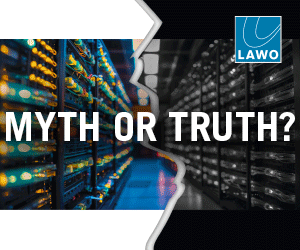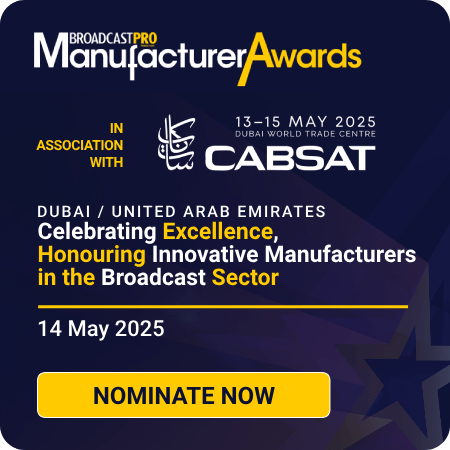Editing specialists Teneille Saayman and Nina Sargsyan put the Blackmagic Design DaVinci Resolve 14 through its paces.

Editing specialists Teneille Saayman and Nina Sargsyan put the new Blackmagic Design DaVinci Resolve 14 through its paces.
We recently had the opportunity to play around with Blackmagic Designs DaVinci Resolve 14, and are thrilled that users can get the best of both worlds when it comes to audio and video. It makes a mark in the market as an all-in-one solution, and editors, colour graders and audio engineers now have all the necessary tools right at their fingertips. With the addition of Fairlight Audio and the new collaboration features, a project can be worked on by editors, colour graders and audio engineers simultaneously, speeding up workflows and providing great efficiency.
Additionally, with this release, Blackmagic Design has revamped the playback engine of DaVinci Resolve, making it 10 times faster and giving users better support for CPU threading, GPU pipelining, lower latency and much faster UI refresh rates. We tested out the new version of Resolve on two different workstations to see exactly how well the new playback engine performs on different specifications.
The first workstation was a HP Z640 desktop running Windows. The system has a 12GB NVIDIA graphics card and 512GB RAM. The program ran smoothly without any interruptions in playback and scrubbing speed. Naturally, a computer with such specifications will run any software efficiently.
The second workstation was a portable HP ZBook 15. This workstation has a 4GB NVIDIA graphics card and 64GB RAM. With the previous version 12.5 of DaVinci Resolve, from time to time there would be a slight playback lag on heavier RAW video formats such as those from RED cameras. With the new playback engine, however, we noticed significant improvement in playback, especially with heavier video formats. We noticed a change in speed during playback, and when scrubbing through the timeline. Users can be assured that whether they are working on a desktop or a portable workstation, there will be no interruptions in their workflow.
New UI features
Upon starting the program, users will instantly notice a change within the project manager, which has a new sleek design with the databases to the left detailing the users. On the right-hand side are all the available projects for the chosen user. This design provides a user-friendly and straightforward layout, making it less intimidating for first-time users.
Once the program opens, the addition of the Fairlight Audio page is hard to miss on the bottom pages panel, located between the Colour page and the Deliver page. Blackmagic Design keeps a traditional workflow in mind, as users usually edit, grade and then move on to audio before outputting the media.
Project Settings also has new additions which offer more flexibility and room to experiment. Users now have the ability to set timeline frame rates up to 120fps, and can even set custom resolutions all the way up to 16,000×16,000, for maximum flexibility on projects. Another useful feature is the ability to save custom layouts you can organise your workspace as needed and save the layout as a preset. This is ideal, especially since you can then export the preset and use it on other systems with DaVinci Resolve 14.
The Media page has some important new features that make working in DaVinci Resolve easier. Users now have the ability to unmount drives directly in the Media page, where previously they had to open Media Storage in the Preferences menu.
Another new addition is the Undo History window. This function is a lifesaver, as users dont have to spend time clicking the undo button and hoping they find what they lost; now they can simply open Undo History and select the point they need to go back to. Working on a complicated project, one often wastes a lot of time going back on project saves to find the version needed. This feature totally eliminates that pain.
New Timeline features
The Edit page in DaVinci Resolve 14 comes with a new set of features and some upgrades. The new features, especially Timeline, came in handy, as we were working on a project with a variety of scenic videos.
Timeline comes with new additions that allow a cleaner, more concise workflow. Users now have the ability to assign track colours in the Timeline, which is ideal. This gave us the ability to assign a different track colour for each backdrop. Then we were able to easily identify and place clips in the Timeline according to track colour. What made this process faster is that whatever clip you drag onto the Timeline takes on the colour of that track, making it easier to navigate the Timeline and place clips. This feature is a handy tool speeding up workflow and communication between editors, as well as Timeline organisation.
Another much needed feature is the Position Lock tool. This allows the user to lock clips and prevent them from being moved or tampered with by accident. Different from the typical lock button available on each track, the Track Lock tool button locks the entire track. The Position Lock, however, locks the clips into their specified positions. This way a clip cant be moved, or even positioned onto another track.
New Marker upgrade One of the most exciting upgrades is the New Marker feature. In DaVinci Resolve 14, users now have marker information overlaid in the Source Viewer for that clip. This way, whatever important notes you have are available to you directly.
The addition of the Duration Marker gives users the ability to mark sections of a clip they deem important or simply want to keep as a back-up cut. All they have to do is set In and Out points in the desired section of the clip in the Source Viewer, rightclick the section and choose Convert In and Out to Duration Marker. Resolve automatically registers these markers as cuts; users then have access to them in the Media Pool. This new feature works wonders, as one is never satisfied with just one cut from a take. Instead of spending time noting down cut points, you can just make a Duration Marker and have Resolve do all the work for you.
Trim, Effects and Source Viewer upgrades
Users now have a highly efficient and much needed powerful upgrade, and have the ability to edit multiple clips at once in the Timeline. Weve all had an edit that required a few clips to be trimmed together at once, either by a few frames or by a few seconds. The Effects tab on the Edit page now features Resolve FX, previously only available on the Colour page. Users now have the ability to add effects such as Lens Flares, Camera Shakes and even colour-related effects such as Contrast Pop. This gives them the freedom to manipulate certain parameters of a clip without leaving the Edit page. Lastly, Blackmagic has added the ability to drag either audio or video from the Source Viewer onto the Timeline. For Premiere Pro users, this was always a very handy feature, and now having it available in Resolve is ideal.
Revamped Colour page and Resolve FX
The Colour page in DaVinci Resolve 14 has received great updates to previous features. For starters, the Tracker palette has an upgraded Stabiliser with three different methods of stabilising, each with its own unique advantage. However, users can always switch back to the old Stabiliser.
Resolve FX
With DaVinci Resolve 14, users are given over 20 new CPU and GPU effects.
The Effects tab has now been reorganised into categories, making it easier to look for specific effects. While all the new plug-ins are amazing, a few stand out for their versatility and efficiency. Face Refinement is a GPU-accelerated plug-in giving users the ability to track a subjects face and smoothen skin, retouch lips and eyes, and even add colour to cheeks. Resolve creates a mask around the face which you can then adjust as needed. This plug-in came in handy recently on a project that required the subjects face to be completely isolated and needed additional lighting. Usually, we would go through the process of making a window in Resolve and then track the window. However, with this tool we were able to track the features and add the extra lighting and grading required, completely separate from the background, thus completing isolating, tracking and grading in record-breaking time. While users of the Studio version have access to all the new effects, users with the free version have a limited number of them.
Mini panel upgrades
The Mini panel has a few new upgrades which make it more practical to use. LCDs and button backlights now have a dimming option available in the settings. Holding down the Reset button resets the entire node. Users can use the PREV/NEXT frame buttons to go to the In and Out points of a clip simply by pressing and holding the button down.
Fairlight Audio
This release of DaVinci Resolve 14 comes with a phenomenal new update, the addition of Fairlight Audio. Fairlight Audio was once only available in high-end facilities and is designed specifically for film and TV post-production. Now, however, its available for all Resolve users. Blackmagic has made the integration of Fairlight with the rest of DaVinci Resolve as smooth as possible. When switching over from the Edit page to the Fairlight page, the play head is in the same spot. Furthermore, any changes made to the audio in the Edit page are directly mirrored in the Fairlight page.
In the Fairlight page, users have the option to open a Mixer with a channel strip for each track, and each channel strip has its own equaliser, pan options and dynamics processing. Once you select a channel strip in the Timeline, it is highlighted in the mixer, and vice versa. The equaliser opens up to a six-band parametric equaliser, which allows you to precisely adjust the quality and character of the sound. Users with the Blackmagic Fairlight PCIE Audio Accelerator can get up to a thousand tracks with real-time parametric equaliser, dynamics and effects; other users get around 60 tracks.
The Bussing architecture in Fairlight gives users the ability to easily create a new bus. A bus in audio is essentially a destination channel to which you route multiple audio feeds. They are then mixed together into a single signal which can be controlled via a single channel strip. The Bus Assign window lets users select tracks for output for the new bus; once assigned, the new bus appears in the meters.
DaVinci Resolve 14 has support for up to 450 outputs, which can then be routed to 16 different sets of multi-channel speaker systems for monitoring. The Effects Library has VST audio plug-ins you can drag the effects onto individual audio clips in the Timeline, or onto the entire audio strip.
Fairlight Audio is an excellent addition to the DaVinci Resolve Suite. With Fairlight you can record on multi-channels, edit, mix and master audio as needed, and you no longer need to leave Resolve.
Deliver
The Deliver page in DaVinci Resolve 14 has a few small but powerful new upgrades. Users have new options in the Custom settings, and QuickTime Format now features Grass Valley HQ and Grass Valley HQx codec support, ideal for maintaining quality when re-encoding. QuickTime also has support for VP9 YUV codec at various bit-depths. Another great update to QuickTime Format is within the H.264 codec, with the option of single or multi-pass.
Overall, this release is an excellent addition to the media world. Blackmagic is no longer just king of the colour grading and editing world it has made a name for itself in audio as well. DaVinci Resolve 14 has become a universal program allowing access to all types of media users, who can now start a project in DaVinci Resolve, do their 3D work in Blackmagic Fusion, finish up their audio work in Fairlight and output their media all within DaVinci Resolve 14.